In this post we'll develop a basic addin for ArcGIS using ArcObjects SDK for Java.
Open Eclipse and Create new project
File -> New -> Other
Then On New Addin Project window and click on Configure JRE (We are going to add ArcObjects compatible JRE to eclipse it comes installed with ArcGIS desktop after that we'll set the execution environment)
Click on Add
Click Next
Click on Directory and enter the name and following path as shown in figure
Click finish
Again click on configure JRE
Select installed JREs and click on execution Environments
Select Java SE 1.6 and Select the previously added JRE (Java ArcGIS)
Click Ok and Click Next
Click on libraries tab
Click Add libraries
Select ArcObjects Libraries
(for adding Arcobjects library to eclipse see this tutorial)
Click finish
You can see the following on your screen. Everything is configured.
For next part see the next tutorial here




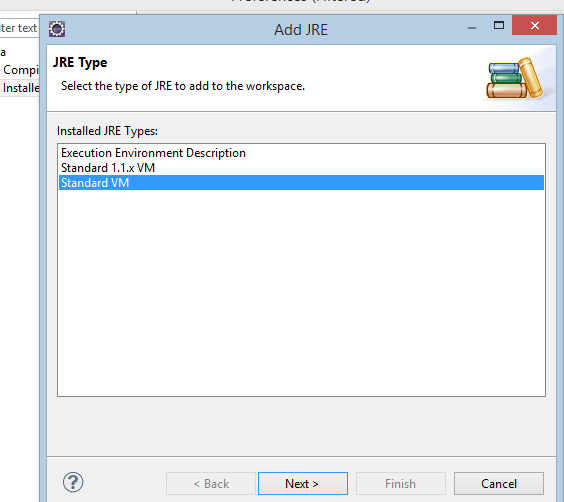












Thanks to share nice post regarding GIS App Development. We at QSS Technosoft Provides Custom GIS Application Development Solutions for Android and iOS Platforms.
ReplyDelete