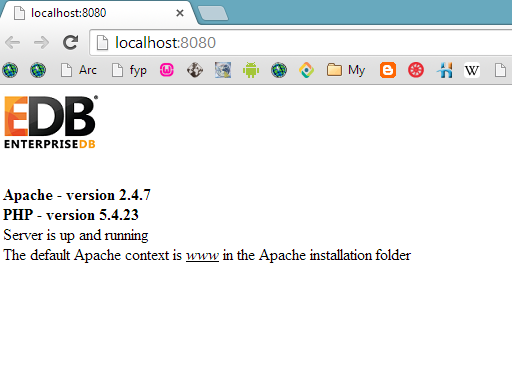ArcGIS Server Results Not showing up - (Problem caused by using specified extent of shapefile)
While working on my Web Mapping Project i faced a problem, my buffer function which was functioning earlier started to show no data. And this was done after i republished the services (shapefiles) with the specified extent .
For Publishing shape file on specified extent
see this Article
Or
To remove this warning
Publish Shape File Warning 30003: Layer draws at all scale ranges
see this Article
In actual the problem occurred due to the reason that i had a shape file of country level and other 5 of city level, and i specified the extent of city level shape files using ArcGIS for Desktop and then published them, while in my buffer script i specified the extent of country level shape file, So the results from city level shape file were not showing up.
This blog is to help the beginners who are facing the problems in any kind of GIS related development Desktop Development, Web Applications, Tool development etc
Saturday, May 17, 2014
Tuesday, May 13, 2014
ArcGIS server - Google Map API
Overlay ArcGIS server Published Shape file on Google Maps
For beginners its really difficult to get things started i.e. How to overlay shape file on web mapping application using Google Map Api and ArcGIS server.
I assume you have published a shape file on ArcGIS server and You know a little bit about Google maps Api and if you dont know here you can learn this
Google Map Api (Basics)
How to Publish Shape file on ArcGIS server
Now, First Open Note Pad ++ and make a basic html page containing a div and name it map_canvas
<!DOCTYPE html>
<html>
<head>
<title> ArcGIS Server - Google Map Api </title>
</head>
<body>
<div id="map_canvas" style="width:1000px;height:600px;"></div>
</body>
</html>
<!DOCTYPE html>
<html>
<head>
<title> ArcGIS Server - Google Map Api </title>
<script type="text/javascript" src="http://maps.google.com/maps/api/js?sensor=true"></script>
<script type="text/javascript" SRC="arcgislink.js"></script>
</head>
<body>
<div id="map_canvas" style="width:1000px;height:600px;"></div>
</body>
</html>
Now, write this script
<!DOCTYPE html>
<html>
<head>
<title> ArcGIS Server - Google Map Api </title>
<script type="text/javascript" src="http://maps.google.com/maps/api/js?sensor=true"></script>
<script type="text/javascript" SRC="arcgislink.js"></script>
<script type="text/javascript">
var dynamap;
function init()
{
var mapprop = {
center : new google.maps.LatLng (33.716786,73.068171),
zoom : 14,
mapTypeId : google.maps.MapTypeId.ROADMAP
};
var map = new google.maps.Map(document.getElementById("map_canvas"),mapprop);
var url = 'http://localhost:6080/arcgis/rest/services/Test_Service/MapServer';
var dynamap = new gmaps.ags.MapOverlay(url);
dynamap.setMap(map);
}
google.maps.event.addDomListener(window, 'load', init);
</script>
</head>
<body>
<div id="map_canvas" style="width:1000px;height:600px;"></div>
</body>
</html>
Save it as index.html and Open it in browser You'll see a google map with your shapefile overlayed on it .
Sunday, May 11, 2014
How to Publish Shape file on ArcGIS server
How to Publish Shape file on ArcGIS server
This tutorial will guide you in publishing shape file on ArcGIS server. This is a basic introduction to ArcGIS server, i am going to publish a single shape file on ArcGIS server.
Well upto this point i assume that you have ArcGIS server installed and ready to use.
(For connecting ArcGIS server to ArcCatalog click here)
Talking about professional approach you need to open shape file from data base but for this tutorial a single basic shape fill will be enough.
Now, Open ArcGIS for Desktop (ArcMap) and Add shape file
Go to file, Share As, and click Service
Click Publish a service
Click next, and Choose a connection
" arcgis for local host_6080 (admin) "
and then rename the service
Choose "use existing folder" (if you want to publish on the same folder i.e. root)
Now, Service Editor will be opened, here you'll set the properties of service to be published. (e.g. Type of service, No of Instances, Description, Tags, etc. )
Click on Analyze, It'll show the warnings (ignore these warnings as this is for the basic purpose whereas for publishing for a project a professional purpose Remember Each and every warning is important) and now click publish.
Now click Publish.
Now open http://localhost:6080/arcgis/rest/services and You'll se your shape file there.
http://localhost:6080/arcgis/rest/services/Test_Service/MapServer
Tuesday, May 6, 2014
Esri ArcGIS Server, Publish Shape File Warning 30003: Layer draws at all scale ranges
Esri ArcGIS Server, Publish Shape File Warning 30003: Layer draws at all scale ranges
When Publishing shape files from ArcGIS server i received a warning "30003: Layer draws at all scale ranges".
This post concerns about what this warning is and how to resolve this issue.
What is warning 30003 : Layers draws at all scale ranges, well working with maps you have probably come up with a problem that information at certain zoom level jumbles up and you have to zoom in and zoom in to perceive information
When you set information detail in dependence with zoom level you can have this warning removed.
Note: For Beginners, never ignore a warning while publishing ArcGIS server layers, its a tip :)
You try to google the errors and you'll know what things are and how they work . . .
If you publish a shape file whose extent is specified you MUST MUST MUST read this article.
How to Use Apache and PHP installed from Stack Builder (PostgreSQL)
How to Use Apache and PHP installed from Stack Builder (PostgreSQL)
Well, When i started working with PostgreSQL (POSTGIS) specially Apache and PHP, i faced a problem of deploying my application on local server. Normally when we work on Apache and PHP we normally use different pre-configured configurations like (WAMP, WAPP, XAMP etc) or we configure it manually, in doing both we deploy application in the "Apache" folder and inside apache folder we deploy it or copy (application) website into "htdocs" folder and then we open it using web browser by typing localhost/test.html (if we deploy (copy) test.html).
Whereas in case if you installed Apache and PHP using stack builder we have to deploy application in "www" folder. i.e. copy the website into www folder.
Also if you want to check the version of Apache and PHP open browser and type http://localhost:8080/
It'll open the default page and you can see the PHP and Apache version Also it'll make sure that server is up and running.
Also you can check it by going to start menu and click EnterpriseDB Apache PHP. It'll open the localhost default page.
Subscribe to:
Posts (Atom)